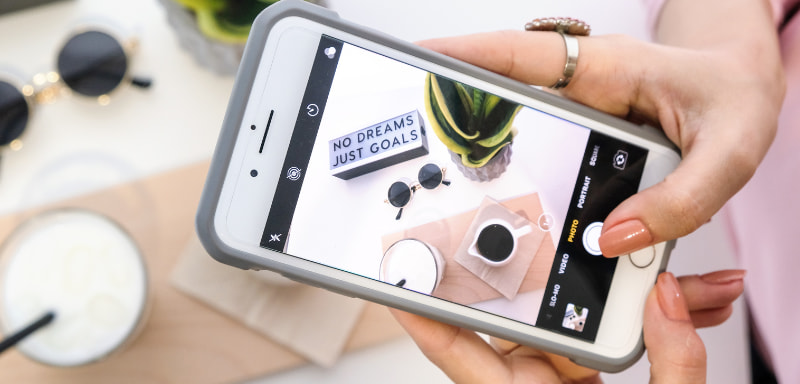Little-known tweaks that boost your phone’s performance in minutes

You know that feeling when your phone starts lagging, apps take forever to open, and everything just feels… slow? It’s frustrating, especially when your device isn’t that old. The good news? There’s a secret arsenal of settings quietly tucked away in your smartphone that can make everything run faster—almost like magic.
These aren’t risky hacks or complicated developer stuff. They’re simple, safe changes that anyone can make in just a few taps. Whether you’re team Android or loyal to iPhone, these hidden settings and smart adjustments can help your phone run smoother, faster, and with fewer hiccups. Let’s uncover them together!
1. Turn Off Animations (Yes, They Slow You Down!)
Animations add visual flair, but they also create a slight delay with every tap and swipe. Reducing or disabling them can make your phone feel instantly snappier.
On Android:
- Go to Settings > About phone.
- Tap Build number 7 times to unlock Developer Options.
- Navigate to Settings > System > Developer options.
- Adjust these three settings: Window animation scale, Transition animation scale, and Animator duration scale — set all to 0.5x or Off for a noticeable speed boost.
On iPhone:
- Go to Settings > Accessibility > Motion.
- Turn on Reduce Motion to remove parallax effects and transitions.
2. Limit Background App Refresh
Many apps keep working quietly in the background, using up memory, data, and processing power. Cutting this back helps your phone focus on what you’re actually doing.
On Android:
- Go to Settings > Apps.
- Open each app, tap Battery, and select Restricted to limit background usage.
On iPhone:
- Head to Settings > General > Background App Refresh.
- You can turn it off completely or choose Wi-Fi only to save power and speed things up.
3. Clear Out Unused Apps and Storage Hogs
A phone that’s nearly full is a phone that’s likely sluggish. Low storage space can cause freezing, slow app launches, and longer response times.
- Delete apps you haven’t used in 3+ months.
- Clear app cache/data for apps like browsers or social media.
- Back up and remove photos/videos from your local storage. Cloud storage (like Google Photos or iCloud) can free up gigabytes.
- Don’t forget to check your Downloads folder, which often piles up quietly.
4. Disable Auto Downloads and Updates
Your phone might be silently downloading app updates, podcast episodes, or media files—all of which take up resources.
On Android:
- Go to Play Store > Settings > Network preferences.
- Set Auto-update apps to Over Wi-Fi only or Don’t auto-update apps.
On iPhone:
- Visit Settings > App Store.
- Toggle off App Updates and Automatic Downloads for tighter control.
This not only improves speed, but also gives you more say over when your data is used.
5. Restart Your Phone Regularly
It might sound basic, but regularly restarting your phone clears out junk files and temporary memory clutter that builds up over time.
- Try rebooting your phone once a week.
- This is especially useful if you’ve noticed apps freezing or random lag.
A quick restart acts like a mini-cleanse for your device—refreshing RAM and giving the processor a break.
6. Free Up RAM on Android (Bonus Tip!)
Android phones often allow you to see what’s hogging memory in real time.
- Go to Settings > Battery and device care (or similar).
- Tap Memory and clear out apps that are running unnecessarily.
- Some brands (like Samsung) offer optimization tools with one-tap RAM cleaning.
This won’t permanently change your settings, but it’s a helpful quick fix when your phone starts to feel sluggish.
7. Use Lite or Web Versions of Heavy Apps
Apps like Facebook, Messenger, or TikTok can consume a lot of system resources—even in the background.
- Install Lite versions where available (e.g., Facebook Lite, Instagram Lite).
- Alternatively, use mobile web versions in your browser—they’re surprisingly capable for basic tasks.
Less bloat = more speed. Especially on older devices, this one change can make a big difference.
8. Disable Unnecessary Widgets and Live Wallpapers
Widgets may look handy on your home screen, but they constantly update in the background—especially those showing weather, calendars, or news feeds.
- Remove widgets you don’t actively use.
- Swap animated wallpapers for a static background to reduce resource use.
You’ll not only speed things up but also gain a few extra minutes of battery life each day.
9. Update Your Software (Seriously!)
It’s tempting to postpone updates, but they often include performance fixes and speed improvements.
- Enable notifications for OS updates.
- Update your apps regularly through the App Store or Play Store.
- Check manufacturer websites or forums to see if your phone has known bugs fixed in newer versions.
Your phone’s software is like its brain—keeping it sharp ensures your device performs at its best.
10. Reset Settings (If All Else Fails)
If your phone still lags despite your best efforts, consider resetting all settings—not your data, just the settings.
On Android:
- Settings > System > Reset options > Reset all settings
On iPhone:
- Settings > General > Transfer or Reset iPhone > Reset > Reset All Settings
This can fix hidden conflicts or misconfigured options that are slowing things down without deleting your files.
Speed Boost in Just a Few Taps
You don’t need to buy a new phone or download sketchy booster apps to get better performance. With just a few hidden settings and mindful tweaks, your phone can feel faster, smoother, and more responsive almost immediately.
Take a little time to explore these options—you might be amazed at how much difference they make. And hey, the next time you’re waiting for a map to load or an app to open, your future self will be thankful you gave your phone this mini makeover.
Go ahead, give your device that well-deserved tune-up.
Trending Topics
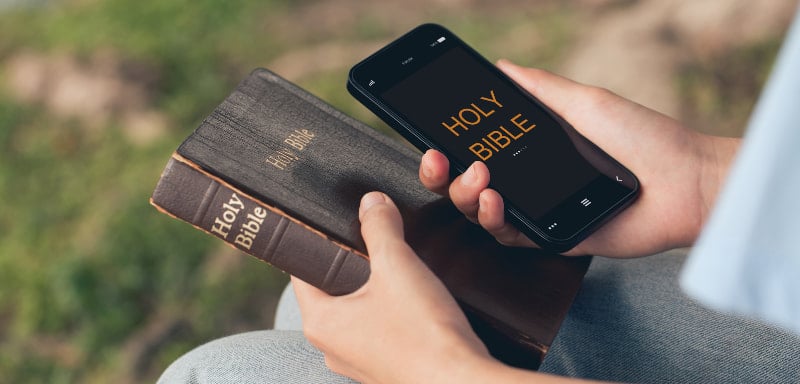
Bible-Reading Apps That Help You Read Scripture Daily
How to pick a Bible app, use reading plans well, and make five minutes of Scripture a sustainable daily practice.
Keep ReadingYou may also like

Free Fire: The Ultimate Battle Royale Experience on Mobile
Learn how to download and start playing Free Fire — the global hit battle royale game loved by millions of mobile gamers.
Keep Reading
What Is Minecraft? The Game That Has No Rules — And That’s Why It Works
Minecraft is an open-ended sandbox game where players explore, survive, and build anything they imagine. Learn how it works!
Keep Reading