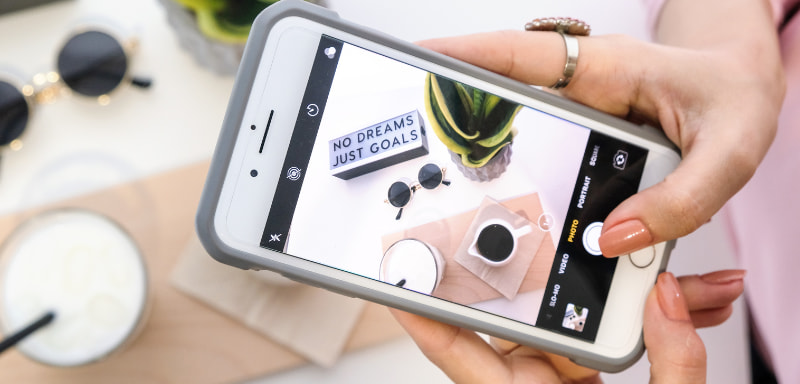Tips and Tech
The Truth About Background Apps and Battery Drain
Do background apps really drain your battery? Learn the truth, what actually wastes energy, and how to boost your phone’s battery life smartly.
Advertisement
What’s really draining your battery — and what’s just a myth

You’ve probably heard it a thousand times: “Close your background apps! They’re killing your battery!” But is that actually true? Or is it just one of those tech myths that keeps getting passed around like a chain message from the early 2000s?
Let’s dig into the truth about background apps, how they really affect your phone’s battery life, and what you can actually do to make your device last longer throughout the day.
What Are Background Apps, Anyway?
First things first — what does it mean when an app is “running in the background”?
When you switch from one app to another, the first one doesn’t always close completely. Instead, it goes into a suspended or background state, where it may still be doing small tasks like:
- Checking for updates
- Syncing data (like emails or messages)
- Sending you notifications
This is totally normal — your phone is designed to handle multitasking. But depending on the app and how it’s coded, some can use more resources than others in the background.
Do Background Apps Actually Drain Battery?
The short answer: some do, but not all.
Most modern smartphones are really good at managing background activity. Apps that are properly optimized (like messaging or email apps) will use minimal battery while they’re not in use.
However, certain apps — especially poorly built ones or those that constantly track location or stream data — can drain your battery more than you’d expect.
Common culprits include:
- GPS and fitness tracking apps
- Social media apps with autoplay videos
- Streaming music or podcast apps
- Navigation apps left running
The real issue isn’t background apps in general — it’s which ones are active and how they behave.
The Myth of Force Closing Everything
Many people think manually swiping up or force closing apps helps save battery. It feels productive, right?
But here’s the truth: force closing apps can actually use more battery.
When you force close an app, your phone has to fully reload it from scratch the next time you open it. This uses more energy than resuming it from a suspended state. Unless the app is misbehaving or frozen, it’s usually better to just leave it alone.
How to Identify Battery-Hungry Background Apps
Want to know which apps are quietly sipping your battery juice?
On Android:
- Go to Settings > Battery > Battery usage
- You’ll see a breakdown of which apps are using the most power
On iPhone:
- Go to Settings > Battery
- Scroll down to view battery usage by app over the last 24 hours or 10 days
Look out for apps that appear at the top of the list but that you rarely use. These are likely running too much in the background.
What You Can Actually Do to Save Battery
Instead of constantly closing apps, here are more effective ways to manage background activity:
1. Restrict Background Activity for Certain Apps
On Android:
- Settings > Apps > [Choose App] > Battery > Restricted
On iPhone:
- Settings > General > Background App Refresh > Disable for selected apps
2. Turn Off Location Services (When Not Needed)
Location tracking is one of the biggest battery drains.
- Disable it completely or set it to “While Using the App” for most apps
- Go to Settings > Privacy > Location Services to manage permissions
3. Limit Notifications
Every ping wakes up your phone’s processor. Trim down notifications to essentials only.
4. Use Battery Saver or Low Power Mode
Both Android and iOS offer power-saving modes that limit background tasks, screen brightness, and other energy-heavy features.
Activate it when your battery is low or when you know you’ll be away from a charger for a while.
5. Keep Your Apps (and OS) Updated
Updates often include performance and battery usage improvements. App developers fix bugs and improve energy efficiency over time.
When It’s Worth Force Closing an App
While it’s generally best to let your phone manage background apps, there are exceptions:
- An app is frozen or unresponsive
- It’s using a lot of battery in the background (according to your battery settings)
- It’s constantly crashing or misbehaving
In these cases, closing or uninstalling the app can help resolve the issue.
Apps That Help You Monitor Battery Usage
If you want to go deeper, you can try tools like:
- AccuBattery (Android)
- Battery HD (iOS/Android)
- Greenify (Android — for more advanced users)
These give you more insights into battery health and background behavior so you can make informed choices.
So, Should You Stop Worrying About Background Apps?
Not completely — but you don’t need to obsess, either.
Think of background apps like a fridge light. It’s on for a reason, and it’s designed to use minimal energy. But if the fridge door is left open (like a GPS app running full blast), then yes — that’s a problem.
Smartphones are smarter than ever. Let them do their job, and instead focus on:
- Managing battery-hungry apps
- Reviewing permissions and background access
- Keeping your phone updated and optimized
Smarter Usage = Longer Battery Life
Closing every background app might feel satisfying, but it’s often a placebo. True battery savings come from knowing how your phone works, and taking control of the apps and features that matter most.
So go ahead — swipe less, manage smarter, and enjoy a longer-lasting phone.
Trending Topics

How to Get Free Fire Diamonds for Free: Legit, Safe, and Fast Methods
Earn Free Fire diamonds fast and safely! Explore redeem codes, reward apps, and smart tricks to get more diamonds without top-up.
Keep Reading
Is Your Phone Listening to You? What’s Real and What’s Just Hype
Is your phone secretly listening? Discover what’s true, what’s hype, and how to take control of your privacy in today’s digital world.
Keep ReadingYou may also like

What Is Minecraft? The Game That Has No Rules — And That’s Why It Works
Minecraft is an open-ended sandbox game where players explore, survive, and build anything they imagine. Learn how it works!
Keep Reading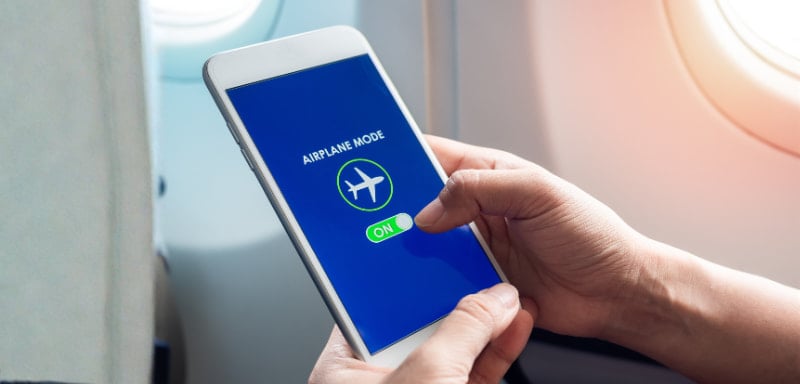
Airplane Mode Isn’t Just for Flights — 7 Genius Ways to Use It Daily
Airplane Mode can do more than you think! Learn 7 smart daily uses to boost focus, save battery, and avoid interruptions.
Keep Reading