apps
How to Recover Deleted Photos from Google Photos
Deleting photos can be a nightmare, but with Google Photos, you have options! Learn how to recover deleted photos and avoid future losses.
Advertisement
Learn the Best Techniques to Restore Your Photos: Is it Really Possible?
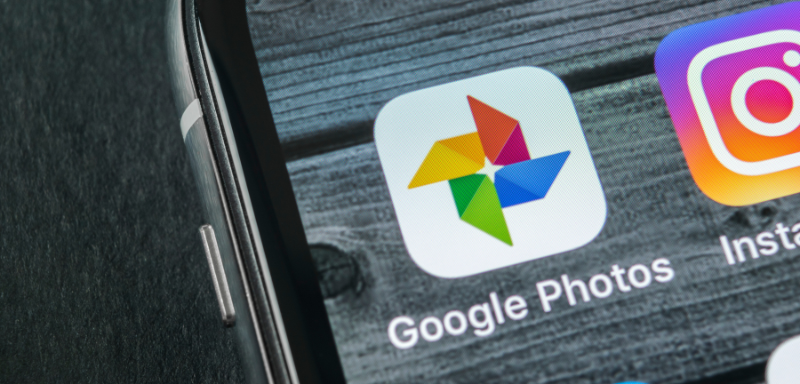
Losing important photos can be distressing, especially when you think they’ve been deleted for good.
Fortunately, Google Photos offers several options to recover these images, whether from the trash or through specialized software.
In this article, we’ll explore various methods to recover your deleted photos, from simple procedures to using data recovery tools.
Understanding How Google Photos Works

Google Photos is one of the most secure and popular platforms for storing photos. It allows you to store, share, and view your photos and videos in the cloud, freeing up space on your device.
One of the key benefits of Google Photos is its automatic backup feature, which ensures your photos are stored safely in the cloud.
However, it’s important to make sure this feature is enabled on your device to prevent losing any precious memories in the future.
The platform supports photos up to 16 megapixels and videos up to 1080p resolution, making it an excellent option for high-quality media storage.
It also offers 15GB of free storage, which can be expanded with a Google One subscription. Even if you accidentally delete photos, they aren’t immediately removed.
Deleted photos remain in the Google Photos trash for up to 60 days, providing a window for direct recovery.
Why Do Photos Get Deleted?
Photos may get deleted from Google Photos for various reasons. Here are some common scenarios:
- Accidental Deletion: Sometimes, you might accidentally delete photos while organizing your library.
- Sync Issues: If you’ve disabled sync on Google Photos, deleting photos from your device’s gallery may also delete them from the cloud.
- Device Reset: Performing a factory reset on your device without backing up your photos can result in their loss.
- Hacked Account: If someone gains unauthorized access to your Google account, they might delete your photos.
Understanding the cause of deletion can help you prevent future losses and choose the best recovery method.
Recovering Photos from the Google Photos Trash
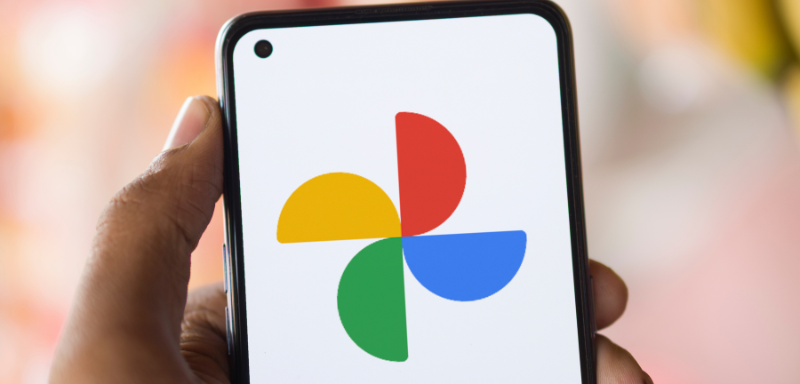
The simplest way to recover deleted photos is through the trash in Google Photos. Here’s how to access and restore photos from the trash:
On Android or iOS:
- Open the Google Photos app on your device.
- Go to the menu at the bottom and tap on “Library.”
- Select “Trash.”
- Choose the photos you want to restore and tap “Restore.”
On a Computer:
- Go to the Google Photos website.
- Click on “Trash” in the menu on the left.
- Select the photos or videos you want to restore.
- Click “Restore” in the top right corner.
By following these steps, your photos will be restored and returned to your Google Photos Library. Keep in mind that this option is only available for photos deleted within the last 60 days.
Checking the Correct Account and Linked Devices
If you have multiple Google accounts linked to your device, it’s easy to get confused and log into the wrong one. Sometimes, the photos you’re looking for might be saved in a different account. To ensure you’re in the correct account:
- Clear Browser Cookies: Clear your browser’s cookies and log in again to Google Photos with the account where you believe the photos are saved.
- Check Linked Devices: Verify the devices linked to your account. This helps identify which device or account may have backed up or deleted the photos. You can do this by going to your Google account settings and reviewing the list of devices that have accessed your account.
- Review Account Activity: Check your Google account’s recent activity to see if there were any unauthorized actions. If you suspect your account was hacked, change your password immediately to secure your data.
When There’s No Backup or the Photos Were Permanently Deleted

If you never backed up the photos or they were permanently deleted (even from the trash), recovering them becomes more challenging. However, there are still steps you can take:
- Third-Party Data Recovery Tools: Specialized data recovery tools might be your only hope. These tools can scan your device’s internal storage for traces of deleted files and attempt to recover them.
- Contact Google Support: In some cases, contacting Google Support may help. They may be able to assist in recovering photos if they were deleted due to a technical issue.
Preventing Future Photo Loss
Now that you’ve learned how to recover deleted photos, it’s important to take steps to prevent losing them again in the future. Here are some tips:
- Enable Auto-Backup: Always keep the auto-backup feature enabled in Google Photos. This ensures that all your photos are automatically backed up to the cloud.
- Regular Backups: Regularly back up important photos to an external hard drive or another cloud service. This provides an additional layer of security.
- Use Strong Passwords: Secure your Google account with a strong, unique password to prevent unauthorized access.
- Be Cautious: Be careful when deleting photos or resetting your device. Double-check that you’re logged into the correct account before making any changes.
Final Thoughts
Accidental photo deletion can be a major setback, but Google Photos offers a recovery window through the trash for up to 60 days. After this period, there’s still hope with specialized recovery tools.
Additionally, it’s important to always check that you are using the correct Google account and ensure linked devices are in order.
The best practice to prevent permanent photo loss is to ensure that automatic backup is always enabled on Google Photos and to regularly back up important files to external locations, such as hard drives or other cloud storage services.
We hope this guide helps you successfully recover your photos. If you found this helpful, don’t miss our other guide on how to recover deleted photos from your phone for more tips and tricks on rescuing your precious memories!
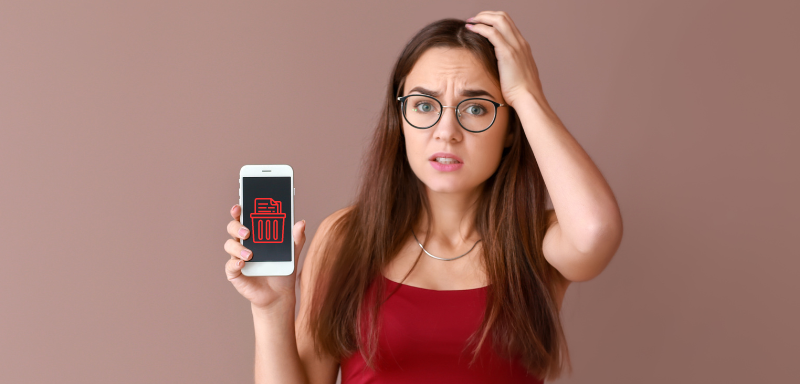
Apps to Recover Your Deleted Photos
Whether it's accidental deletion or a system glitch, you can still get your photos back. Check out the best apps for recovering deleted photos from your phone.
Trending Topics

Navigating Senior Dating: A Guide to the OurTime App
The OurTime app is a dedicated platform for seniors aged 50 and above that helps older adults explore new relationships and friendships.
Keep Reading
How to Earn Free Fire Diamonds for Free – 10 Proven Methods
Learn how to get Free Fire Diamonds for free with these 10 legitimate methods that keep your account safe while boosting your rewards.
Keep Reading
Best productivity apps: boost your home office efficiency!
Discover the best productivity apps to streamline your life and boost efficiency. These apps help you stay organized, focused, and motivated.
Keep ReadingYou may also like

What Is Roblox and How to Play: A Fun Guide for Beginners
Find out what makes Roblox so popular with kids and teens. We explain what it is, how to play, and how to stay safe online.
Keep Reading
How to Get Free Robux: Safe and Legit Ways to Earn Roblox Currency
Can you really get Robux for free? Yes, if you know where to look. Discover all the safe, scam-free ways to earn Robux today.
Keep Reading
Happn app: Give Chance a Second Chance!
Reminisce the old times. Digitally bump into your crushes. The next corner might make it all “Happn” app. Check out every detail now!
Keep Reading